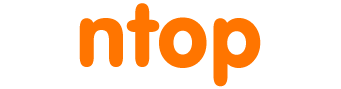The reason why your license does not work are manyfold. Below are listed some possible solutions:
- License file name: make sure that the license file name is correct as specified during license creation. Do not change the file name, the case, or add any extension. Example the nprobe license file is /etc/nprobe.license whereas on Windows it must be placed on the same directory where nprobe.exe is located (e.g. c:\Program Files\Probe). On Windows makes sure that the license file name does not have any further extension. Example nprobe.license is good, but nprobe.license.txt it is not.
- License expired. ntop licenses are perpetual but maintenance included with the license is limited to one year. So make sure you read this article if you have updated your application with a license generated more than year ago.
- SystemId changed: the systemId is used to uniquely identify a computer where the ntop software operates. The systemId can change if you change hardware or in case of a VM if you moved the VM across systems. It this is your case, this article can help you.
- Invalid system clock. In the license version we write the date of the package creation. If your clock is not set properly and thus it is too much in the future/past the license is not recognised. Please make sure your clock is set properly before running the applications and generating the licenses.
- The license you have generated is not recognized by the application. Make sure you have entered the correct systemId or in case of PF_RING the correct interface MAC address and speed. In worst case you can reset the license.
If you’re unable to troubleshoot the license issue, you can do the following checks (the example below is related to ntopng but it works also for all other apps):
- Check license status
# ntopng --check-license License Ok
- Check maintenance status
-
# ntopng --check-maintenance 1499937625 Thu Jul 13 11:20:25 2017
- Check systemId and application version
-
# ntopng --version v.2.5.160909 [Enterprise/Professional Edition] GIT rev: dev:dcc1a2da7f86dfa0305f4d154c3beffddf8c8f92:20160909 Pro rev: r693 System Id: 7C663BCE9206AAF2 Built on: Ubuntu 16.04.1 LTS
At application startup in the log you can see if the license is recognized.
# ntopng 14/Sep/2016 11:18:34 [Ntop.cpp:1124] Setting local networks to 127.0.0.0/8 14/Sep/2016 11:18:34 [Redis.cpp:103] Successfully connected to redis 127.0.0.1:6379@0 14/Sep/2016 11:18:34 [NtopPro.cpp:121] [LICENSE] Read license from Redis [] 14/Sep/2016 11:18:34 [NtopPro.cpp:182] ERROR: [LICENSE] Invalid or missing ntopng License [Empty license file] 14/Sep/2016 11:18:34 [NtopPro.cpp:195] WARNING: [LICENSE] ntopng will now run in pro mode for 10 minutes 14/Sep/2016 11:18:34 [NtopPro.cpp:197] WARNING: [LICENSE] before returning to community mode 14/Sep/2016 11:18:34 [NtopPro.cpp:198] WARNING: [LICENSE] You can buy a permanent license at http://shop.ntop.org 14/Sep/2016 11:18:34 [NtopPro.cpp:199] WARNING: [LICENSE] or run ntopng in community mode starting 14/Sep/2016 11:18:34 [NtopPro.cpp:200] WARNING: [LICENSE] ntopng --community
and thus understand the cause of the problem.