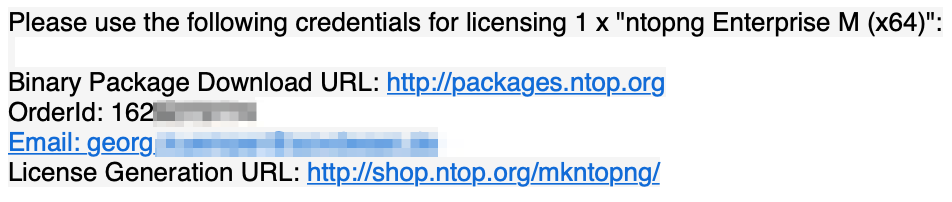Adding a License¶
ntopng is available in multiple versions (see Available Versions). Some versions require a license key. This section describes how to obtain and add a license key to ntopng.
Purchasing a License¶
The first step is to purchase a license. Licenses can be purchased online at https://shop.ntop.org. For bulk purchases, reseller discounts, or any other special requirement related to the purchase of licenses you can contact ntop directly.
The Order Id¶
Once the purchase has been completed successfully, you will receive an Order Id.
The Order Id is a numeric identifier associated to the purchase. Along with the Order Id you’ll also find the email indicated during the purchase procedure. Both Order Id and the email are necessary to generate the license key.
Generating the License Key¶
License keys are generated at https://shop.ntop.org/mkntopng/. To generate the license key, you need:
- The Order Id received after the purchase and the email indicated during the purchase procedure (see Purchasing a License).
- The System Id, that is, an identifier associated to the host running ntopng
- The ntopng version, that is, a string representing the version of the installed ntopng (e.g., 5.1.210819).
Section Purchasing a License describes how to obtain the Order Id and the associated email. Here it is shown how to get the System Id and the version.
Obtaining The System Id And The version¶
Note
The System Id and the version can only be obtained after ntopng has been installed successfully. If you have not yet installed it, follow the installation procedure indicated at https://packages.ntop.org/ before moving forward with the license key generation.
The System Id and the version can be always obtained from the ntopng UI, page “Help -> About”
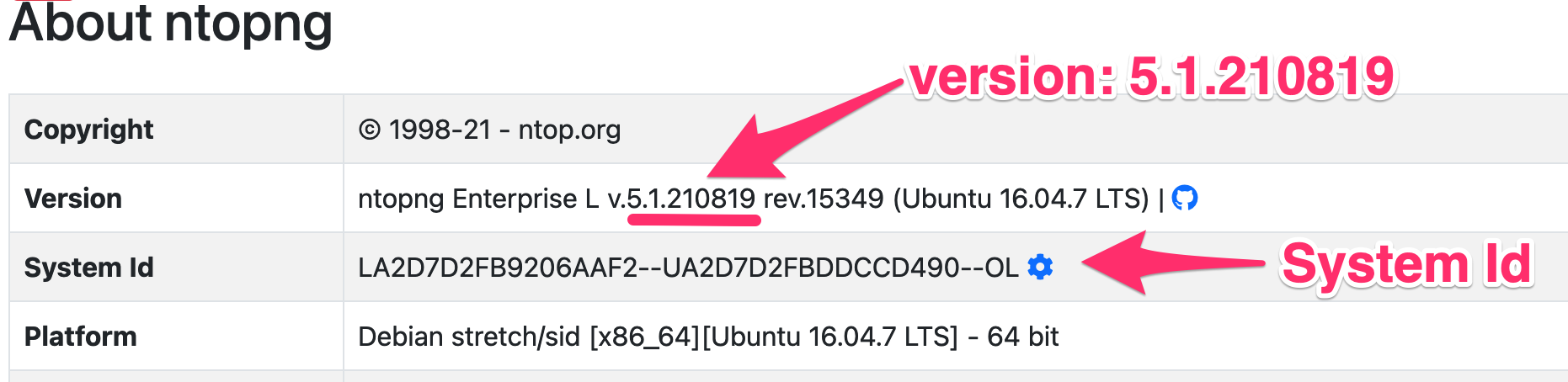
System Id and version from the UI
On Linux, FreeBSD and other unix-based systems, the System Id and the version can also be obtained from the command line simply with an ntopng --version
$ ntopng --version
Version: 5.1.210819 [Enterprise/Professional build]
GIT rev: dev:065742705143bd1af06cf99fb2f35505ee349bb3:20210819
Pro rev: r4187
Built on: Ubuntu 16.04.7 LTS
System Id: LA2D7D2FB9206AAF2--UA2D7D2FBDDCCD490--OL
Platform: x86_64
Edition: Enterprise L (Bundle)
License Type: Time-Limited [Empty license file]
Validity: Until Thu Aug 19 18:23:03 2021
On Windows, System Id and the version can be printed from the command interpreter with a ntopng.exe /c --version inside the ntopng installation directory C:\Program Files\ntopng.
Generating The Key¶
To generate the license visit https://shop.ntop.org/mkntopng/ and fill the form using all the information indicated above.
Warning
You must also pick the right version from the dropdown ntopng Edition:. Make sure this version matches with the version you’ve purchased or the license generation will fail.
Installing The Key¶
Upon successful generation, the license key will be printed in the browser. At this point you have two options:
You can copy the license key in a plain text file /etc/ntopng.license, e.g.,
# echo "XJQ6U04QIW2ixxzNMfGnWibAySvd8Rd3K4qxymrZNT3DoR0m1K6Ybx1nnG1Y1n+7O4znPE4Zroy+A5EZZfu/i0UzrOhly/HNUgNju+RTP6d/zAvMTs04ZtIG9/BjalrrOfHzw0bU3uTm0z1F+S5N6IFUP6cXzoWP+yrpGmPjzmQHGa5kSw5IJw6YjmPvAgGLHsKn+u2KoA6xP7c4eZ7YGJ/S6MTmYtLFOBse4qoaViSC30RBu54QVG4Zafz4qwhMEnT+hijwbkWJfjZBRzl3eLE05HclnkRWibuYJqKG6c9NRExF0u6a3+P/+ouB7PcczDf8G4O22MWgr2cTNjsmRA==" > /etc/ntopng.license
Alternatively on selected platforms (e.g. Windows), you can paste the license key straight into the ntopng UI, page “Settings -> License”
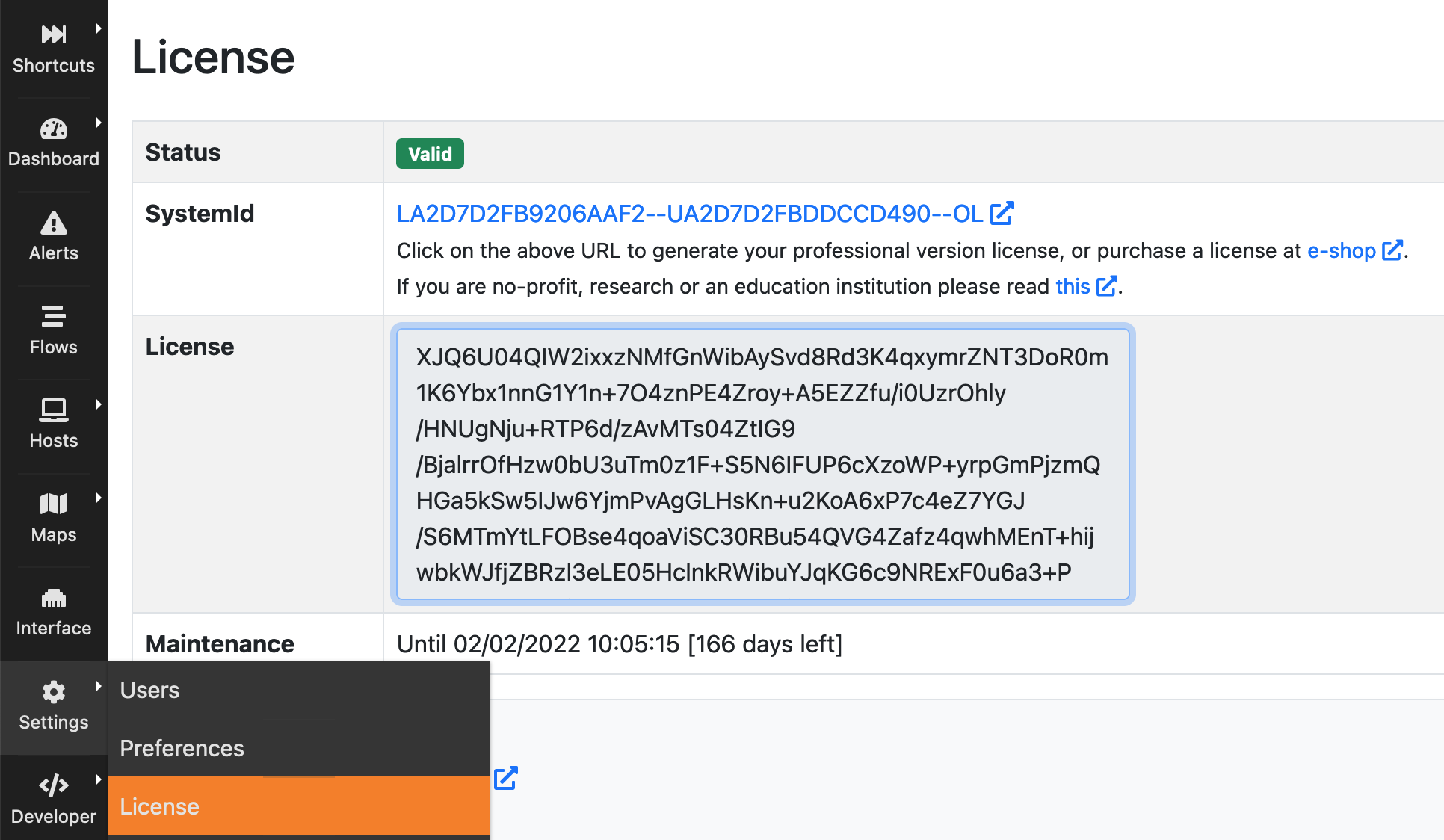
Installing the ntopng License Key
This said it is recommended to place the license key in the plain text file.
Note
A restart of ntopng is required after license installation to make sure all the licensed features will be properly unlocked.
Example¶
Let’s say that we’ve purchased an ntopng Enterprise L license for:
$ ntopng --version
Version: 5.1.210819 [Enterprise/Professional build]
[...]
System Id: LA2D7D2FB9206AAF2--UA2D7D2FBDDCCD490--OL
The Order Id received after the purchase is 1621231231 and the email indicated during the purchase procedure is info@ntop.org.
The form at https://shop.ntop.org/mkntopng/ will be filled as follow
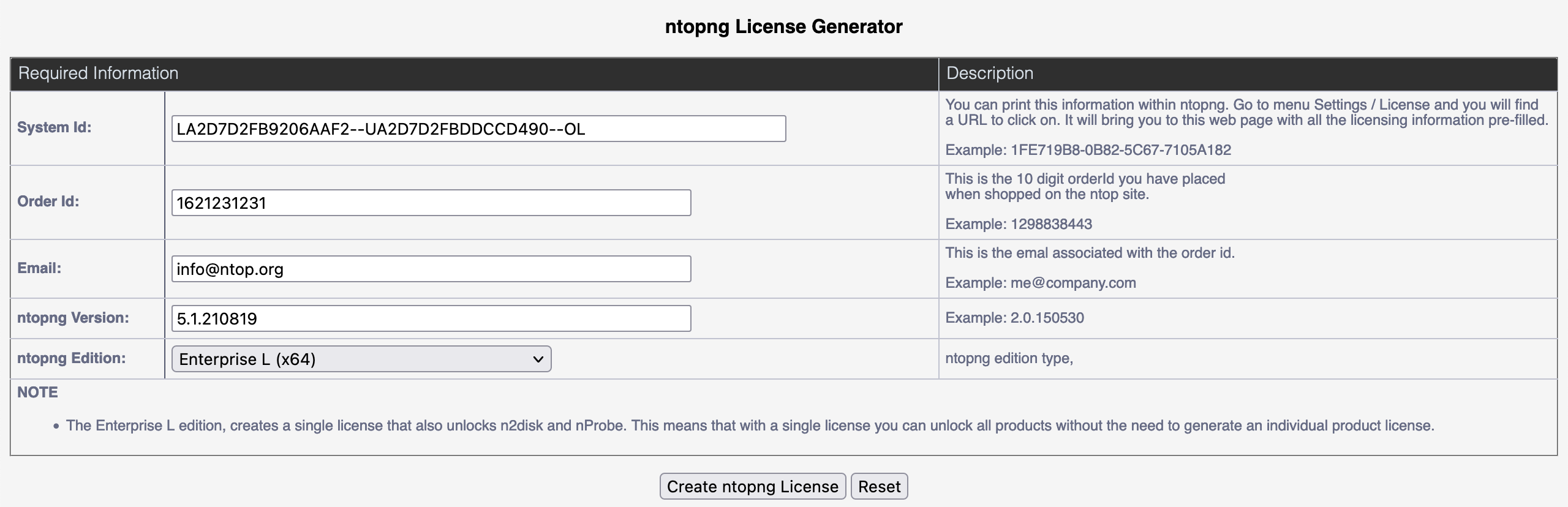
License Generation Example
Upon successful generation, the license key will be printed in the browser:
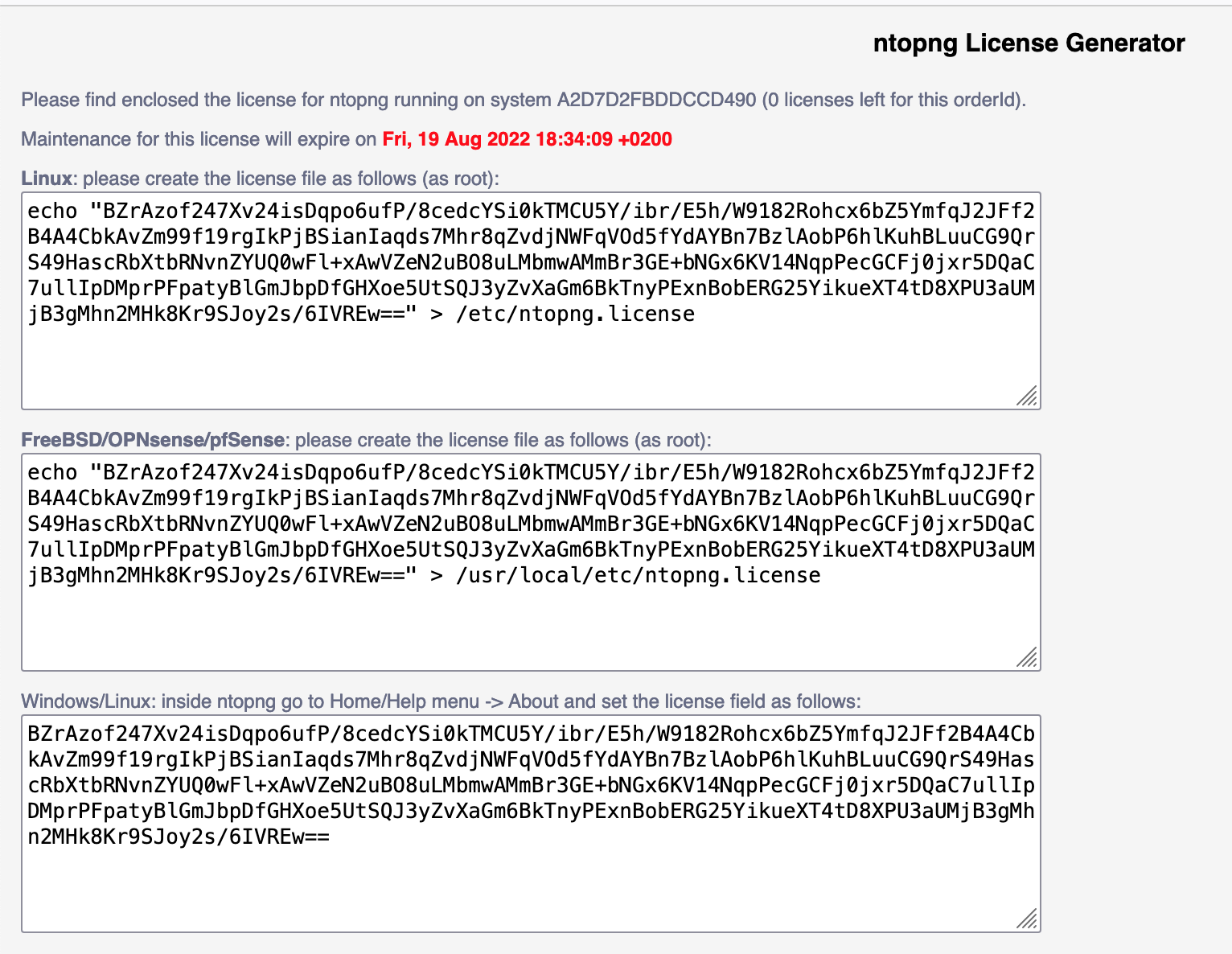
The Obtained License Key
At this point the license can be installed as described above or simply by following the instructions indicated in the resulting page.
Using the License Manager¶
In addition to the standard licenses described above, ntopng can use the license manager (LM). Please refer to https://www.ntop.org/guides/nprobe/introduction.html#using-the-license-manager for details about the LM.
In order to use the LM simply do `ntopng --license-mgr <licensemgr>.conf <other ntopng options>`.
Below you can find an example of license manager configuration file for ntopng:
LICENSE_MANAGER=127.0.0.1:9999
#
# Unique instance name
#
INSTANCE_NAME=dummy ntopng instance
#
# User authentication token
#
AUTH_TOKEN=fjfgsfgsj
#
# nprobe ntopng
#
PRODUCT_FAMILY=ntopng
#
# pro enterprise_s enterprise_m enterprise_l
#
PRODUCT_EDITION=enterprise_m
where
- LICENSE_MANAGER is the IP and port of the host where the LM is running.
- INSTANCE_NAME is a string used to indetity this specific instance
- AUTH_TOKEN is a token that the LM can use to prevent issuing valid licenses for unknown AUTH_TOKEN. Its value must be configured in the LM.
- PRODUCT_FAMILY and PRODUCT_EDITION define what license the ntop application will as the LM when contacting it.